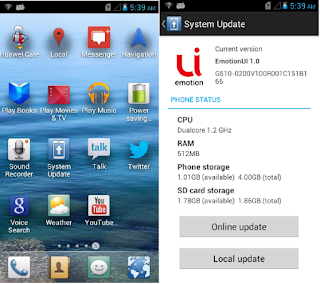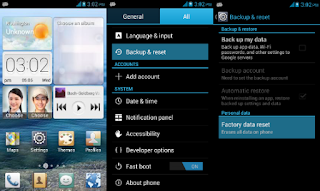Hello,I want to share this firmware of ZH&K Odyssey Glacier which you can use to fix like this problem i will mention here in my below post.
These are the problem may fix if you download this firmware
Infected Virus - Also known as Monkey Virus where when you connect to Internet, there is automatically download apps or some popup screen and sometimes automatically turn on WiFi or data connection without doing it. The virus will not remove though hard reset or formatting your phone. Installing new firmware is the best solution.
Unfortunately Error - This is when you open some apps it will popup Unfortunately, App has stopped. If cannot fixed through clearing the data, then flashing new firmware is also the solution.
Stuck or Hang in Logo - The reason for this is either when you install incorrect Rom. Try to hard reset first but if still stuck, then flashing firmware is also the solution
Too Many Pattern Attempts or forgot password - This is just an alternative solution if you cannot hard reset your android phone.
Note that flashing new firmware can deleted all your personal data in your internal storage, Including Photos, Contacts, Messages and all Installed third party application, We recommend to perform back up first your important data before proceeding. Download the firmware and follow the flashing instruction below.
Very Important files you need to Download:
Download Odyssey Glacier Firmware 1 &
Note: there are two type of Odyssey Glacier we can't figure it out what is the different but one thing we sure is one of the above firmware will work :)
For those still scramble Display, Here is the solution by Flow Rych Camiling;
Download this Third Firmware then after you flash it will work but there are still some installed monkey virus, and to fixed this, flash the system.img of the first firmware and select download only, it should be look like this:
Download this Third Firmware then after you flash it will work but there are still some installed monkey virus, and to fixed this, flash the system.img of the first firmware and select download only, it should be look like this:
How to Flash Firmware using SP Flash Tools
- Create a folder on your desktop and extract all the files.
- Install MT65xx Preloader driver.
- Open SP Flash tool folder and run flash_tool.exe.
- Browse the scatter file from the Cherry Mobile Flare S3 Power stock ROM folder.
- Click Download button. Turn off your smartphone.
- Hold either volume up or down then plug your device to the computer.
- The process should now start once you see a yellow progress bar.
- Wait for the process to finish.
- Boot your device.
Need Help???
Check this link for complete details>http://www.sharethetrick.com/2015/02/cherry-mobile-pearl-firmware-download.html
For installing drivers see this link>http://www.sharethetrick.com/2016/07/how-to-install-mtk-drivers-on-window.html
That's It!If you any Questions use the comment section!
That's It!If you any Questions use the comment section!